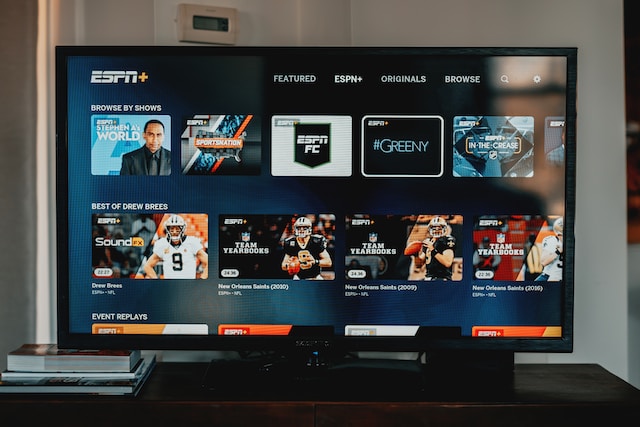If you’re an avid sports fan, you probably enjoy watching your favourite games and events on ESPN and ESPN+. But what if you want to save those exciting moments and rewatch them later? In this article, we’ll guide you through a simple process to record ESPN streaming on your PC for personal use. Please note that it’s essential to respect copyright laws and use the recording for your own enjoyment only.
Understanding DMCA 1201
Before we delve into the recording process, it’s crucial to be aware of the US Copyright Act, specifically Article 1201, which prohibits the circumvention of any “effective protection” placed on copyright-protected content. In light of this, it’s essential to utilize tools that comply with copyright regulations. In this case, we recommend using the “Audials Movie” and “Audials One” software, which fully meet these requirements. For more detailed information, you can visit the official Audials website.
Recording ESPN With Audials: A Step By Step Guide
Step 1: Download and Install Audials Movie
To begin, download the free “Audials Movie” software designed for Windows. The installation process is straightforward, and you won’t need to register. If you decide not to use it later, uninstalling the software is equally hassle-free. Once you’ve installed Audials Movie, launch the program and navigate to the “Video Streaming” section.
Step 2: Playback the ESPN Content
In Audials Movie, you’ll find a tile labelled “ESPN.” Click on it to initiate the recording process. Next, open espn.com using either Chrome or Firefox browser and select the specific movie or episode you wish to record. As soon as you start playing the video, Audials Movie will begin recording the stream. Ensure that the video is played in its original size to capture the best possible quality. You can monitor the progress of the ESPN recording in the control window provided.
Step 3: Save the ESPN Recording to Your PC
Once the video stream recording is complete, Audials Movie will transfer the video to the playlist on the right side of your screen. The software allows you to save the ESPN streaming in various video file formats, such as MP4, WMV, AVI, 3GP, and more. Audials Movie will also tag the file for easier organization. You can play the recorded video within Audials Movie or export it by dragging and dropping it into another application or Windows explorer.
Discover the Versatility of Audials Movie
Audials Movie is an excellent tool not only for recording ESPN content but also for capturing any video streaming content you desire. It has received widespread acclaim from trade publications, earning the trust and appreciation of millions of users worldwide. Furthermore, Audials software offers users a high degree of convenience and additional functions without any additional cost.
Exploring ESPN™ and ESPN+
ESPN™ is a renowned cable television network that specializes in sporting events, providing live and pre-taped matches, breaking news, statistics, schedules, player updates, and up-to-the-minute sports scores. In addition to the TV network, ESPN.com offers a wealth of content, including articles from ESPN The Magazine, Fantasy games, exclusive rumours and insights, ESPN Insider, and much more.
ESPN+ is an extension of ESPN, offering additional programs and content. If you’re wondering whether you can record ESPN+ using Audials Movie, the answer is yes! Simply click on “Other Source / Screen Recording” in the Audials Movie menu, and you’ll be able to record ESPN Plus content as well.
FAQ
How can I record ESPN+ and ESPN content on my PC?
To save ESPN videos as MP4 files on your PC, you can utilize an ESPN recorder software like Audials Movie. Launch Audials Movie and click on “ESPN” in the “Video Streaming” section, then play the desired video content to start the recording process. For other video streaming platforms, you can use Audials Movie’s “Other Source / Screen Recording” feature.
Important Note
It’s crucial to remember that videos from ESPN.com are copyrighted materials. Distributing or redistributing them without proper consent from the copyright owners is a violation of the law in most countries, including the USA. Audials AG, the creator of Audials software, is not affiliated with ESPN™ or its trademark owners. This article is provided solely for compatibility purposes, and it should not be considered an endorsement of Audials Software products by any associated third party.
Conclusion
In conclusion, with the help of Audials Movie, you can easily record ESPN and ESPN+ content for your personal enjoyment. By following the simple steps outlined in this guide, you’ll be able to capture your favourite sporting moments and relive them at your convenience. Just remember to respect copyright laws and use the recorded content responsibly. Happy recording!